How to play an Audio file located in an Amazon S3 bucket in your web page
You can play an Audio file (MP3) that is located in your Amazon S3 bucket in your web page.
You can follow these steps:
1. Install the JQuery plug-in by following the instructions in the jPlayer documentation.
2. Add the plug-in to your page, along with the required the CSS.
<!DOCTYPE HTML>
<html xmlns:th="https://www.thymeleaf.org">
<head>
<meta charset="utf-8" />
<meta http-equiv="X-UA-Compatible" content="IE=edge" />
<meta name="viewport" content="width=device-width, initial-scale=1" />
<link rel="stylesheet" th:href="|https://maxcdn.bootstrapcdn.com/bootstrap/3.3.7/css/bootstrap.min.css|"/>
<link rel="stylesheet" th:href="|https://cdnjs.cloudflare.com/ajax/libs/jplayer/2.9.2/skin/pink.flag/css/jplayer.pink.flag.css|"/>
<script th:src="|https://code.jquery.com/jquery-1.12.4.min.js|"></script>
<script th:src="|https://cdnjs.cloudflare.com/ajax/libs/jplayer/2.9.2/jplayer/jquery.jplayer.min.js|"></script>
<script src="../public/js/items.js" th:src="@{/js/items.js}"></script>
<link rel="stylesheet" href="../public/css/styles.css" th:href="@{/css/styles.css}" />
<link rel="icon" href="../public/img/favicon.ico" th:href="@{/img/favicon.ico}" />
<title>Audio Stream Sample App</title>
</head>
<body>
<div class="container">
<h2>Audio Stream Sample App</h2>
<p>This sample application plays Amazon S3 audio content.<p>
<div id="jquery_jplayer_1" class="jp-jplayer"></div>
<div id="jp_container_1" class="jp-audio" role="application" aria-label="media player">
<div class="jp-type-single">
<div class="jp-gui jp-interface">
<div class="jp-volume-controls">
<button class="jp-mute" role="button" tabindex="0">mute</button>
<button class="jp-volume-max" role="button" tabindex="0">max volume</button>
<div class="jp-volume-bar">
<div class="jp-volume-bar-value"></div>
</div>
</div>
<div class="jp-controls-holder">
<div class="jp-controls">
<button class="jp-play" role="button" tabindex="0">play</button>
<button class="jp-stop" role="button" tabindex="0">stop</button>
</div>
<div class="jp-progress">
<div class="jp-seek-bar">
<div class="jp-play-bar"></div>
</div>
</div>
<div class="jp-current-time" role="timer" aria-label="time"> </div>
<div class="jp-duration" role="timer" aria-label="duration"> </div>
<div class="jp-toggles">
<button class="jp-repeat" role="button" tabindex="0">repeat</button>
</div>
</div>
</div>
<div class="jp-details">
<div class="jp-title" aria-label="title"> </div>
</div>
<div class="jp-no-solution">
<span>Update Required</span>
To play the media you will need to either update your browser to a recent version or update your <a href="https://get.adobe.com/flashplayer/" target="_blank">Flash plugin</a>.
</div>
</div>
</div>
</div>
</body>
</html>
Here is the JS file:
3. Place your MP3 file into a bucket and make the MP3 file public. Copy the URL here:$(document).ready(function(){
$("#jquery_jplayer_1").jPlayer({
ready: function () {
$(this).jPlayer("setMedia", {
title: "Bubble",
mp3: "https://<BucketName>.s3.amazonaws.com/<MP3 File Name>"
});
},
cssSelectorAncestor: "#jp_container_1",
swfPath: "/js",
supplied: "mp3",
useStateClassSkin: true,
autoBlur: false,
smoothPlayBar: true,
keyEnabled: true,
remainingDuration: true,
toggleDuration: true
});
});
4. Add to the URL to this line of code in the JS file:
$(this).jPlayer("setMedia", {
title: "Bubble",
mp3: "https://<BUCKETNAME>.s3.amazonaws.com/<MP3 FILE NAME>"
});
Now your app will play an MP3 file located in an Amazon S3 bucket. Enjoy!!!!


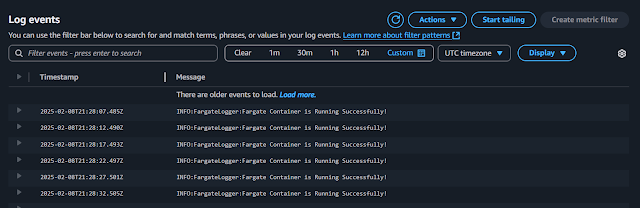

Comments
Post a Comment